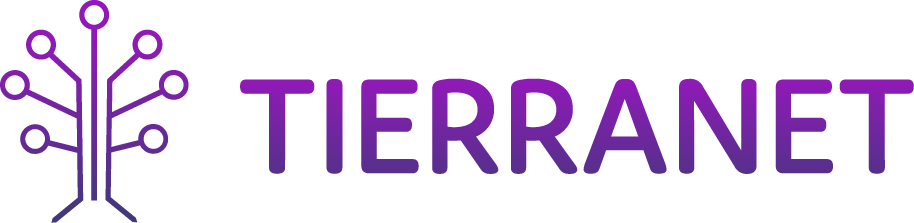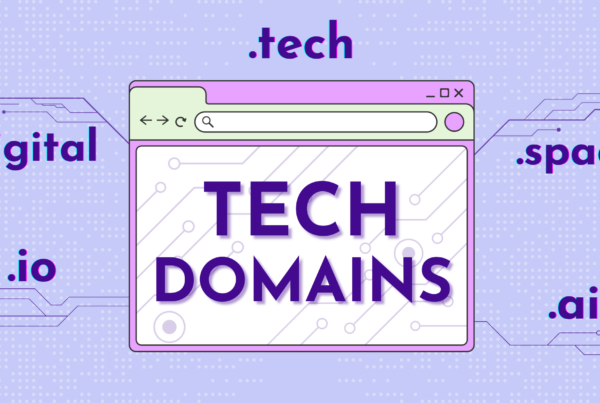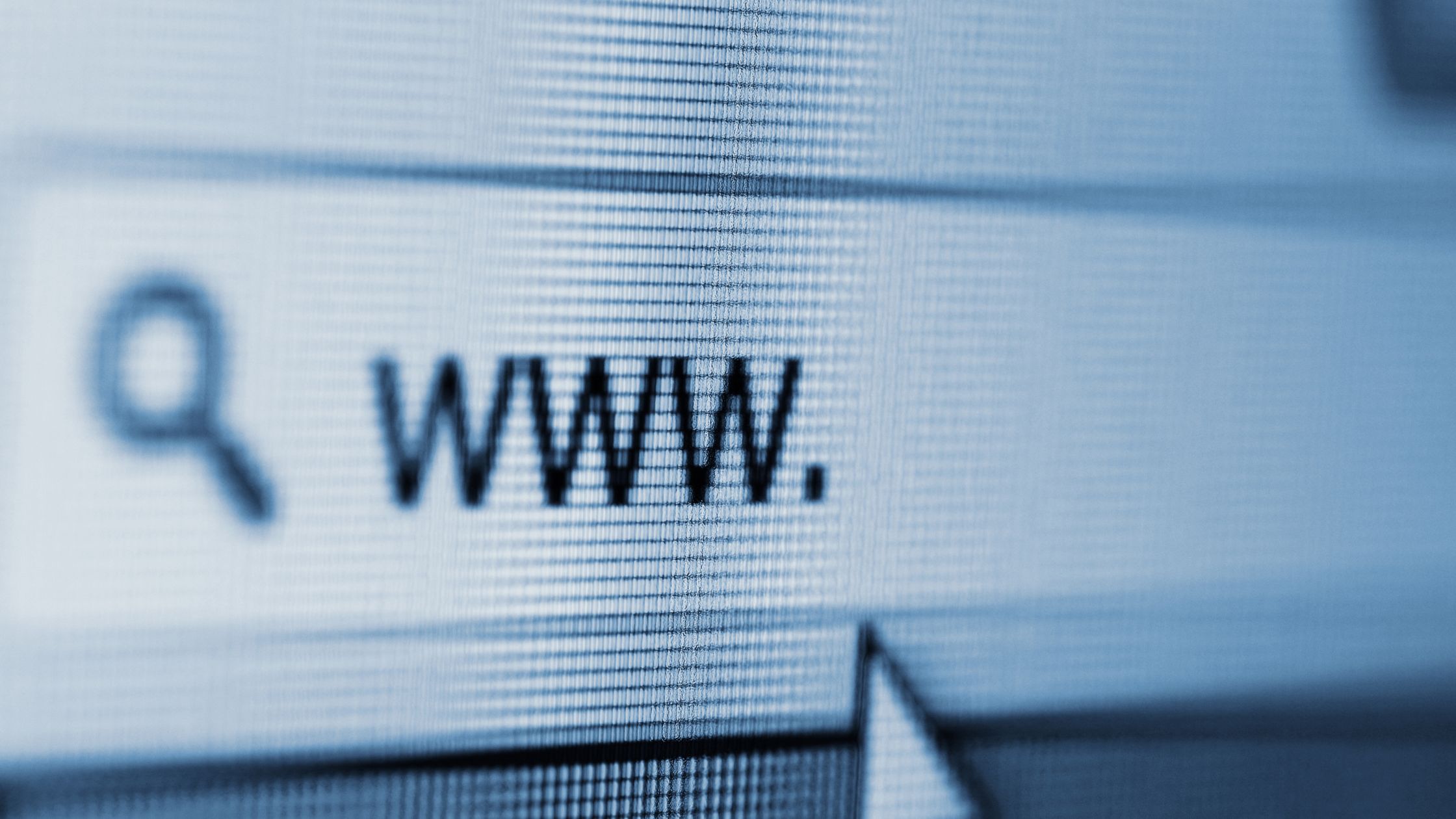The Need-To-Know if You’re New to Managing a Website.
New to running a website? That’s ok, we all had to start somewhere! You don’t have to study computer science to create a website, but there are a few unfamiliar phrases and a bit of terminology that you may run across as you navigate managing a reliable and efficient website.
We’ve crafted a very simplified introduction to some of the basics (like DNS) to help build your confidence as you aim to ensure a smoothly functioning site for your users, brand, service or product.
Comprehending concepts like DNS can feel daunting for some of us non-technical, average internet users. We type a few words into Google and skim the webpage that somehow magically appears on our screen within just milliseconds.
But what happens when you need to manage a website and must understand terminology like DNS and nameservers? Or, perhaps you’ve created a site using a web builder and hosting, but now you need to connect that site with a domain that you’ve purchased from a separate domain registrar. What does this mean and where do you start?
You visit their help desk and discover phrases like IP address, DNS and nameservers and worse yet, they tell you to open your settings and “change your DNS settings and nameservers.” If you’ve never ventured into these arenas, they can certainly be terrifying!
Arguably, if you have no idea what you’re doing, it might be wise to solicit some assistance. Fortunately, some of these procedures (like updating your DNS records), take very little work to execute once you know what they mean and where to start. Hopefully, this brief summary of these technical terms and concepts will empower your application of these tools as you build and optimize your site.
Anatomy of a Domain Name
Before we get to the “bigger” stuff, let’s start with the foundation.
What is a domain name?
Domain names are the “names” that you enter into a web browser like Google or Safari, to search for the desired website you wish to view or explore. For instance, at this very moment, if you look up at the url in your website, it will say tierra.net/blog/what-the-heck-is-dns.
What’s a URL?
A URL (or Uniform Resource Locator) is simply the “address of a specific webpage or file (such as video, image, GIF, etc.) on the internet.” A URL can become a very long string of letters and numbers with elements like path, port, parameters and more. But at its foundation, it looks like something like this:

A domain however, refers to multiple web pages which connect in order to form an entire website, for instance www.tierra.net.
A domain name typically has two parts:
- The top-level domain (TLD) is the extension, such as .com or .org
- The second-level domain (SLD) is the unique part of the domain name, often a business or brand name. In the tierra.net example, .net is the TLD and tierra is the SLD.
Many domains also have subdomains, which is a part that goes before the SLD and further separates a section of a website from the main site. The subdomain “www” stands for World Wide Web and remains the most commonly used subdomain. Other commonly used subdomains include:
- blog
- shop
- community
- and a lot more
When utilized in a url, a subdomain could look like: blog.examplewebsite.com or shop.examplewebsite.com.
Since we’ve clarified the basic difference between URL’s, domain names and subdomains, we can go ahead and take the plunge into some deeper waters.
What is DNS?
We’ll start with this whopper.
Spoiler alert: if you’re managing a website, you will need at least a rudimentary understanding of a few specific phrases, “DNS Records” and “nameservers” in particular (don’t worry, we’ll get to those shortly).
Before we explore either of those concepts, we have to understand what DNS actually constitutes.
DNS is the acronym used to represent the Domain Name System. Like it sounds, the Domain Name System is exactly that … a vast and intricate worldwide network, or ecosystem, that helps translate domain names into IP addresses and vice versa.
Which leads of course to the next question.
What’s an IP address and why is it important?
When you type a web address into your browser, DNS translates that domain name into something called an IP address, which is a unique string of numbers that computers use to identify each other across servers and networks.
Every website, mobile or desktop device has something called an IP address. There are multiple types of IP addresses, such as public and private, with public IP addresses being either dynamic or static.
Dynamic IPs
Dynamic IP addresses are typically assigned to specific devices like computers, smartphones or routers for a temporary amount of time by an Internet Service Provider (ISP). Like the above, many of us are familiar with IP addresses assigned by our ISP to identify a personal or business device. Wondering how IP addresses relate to websites and domains?
Static IPs
A static IP address is a fixed IP address assigned to a device that remains constant. Static IP addresses are generally used for hosting websites or running servers. By having a fixed IP address, users can easily connect domain names to their servers, ensuring that their websites or services remain consistently accessible.
More on IPs
IP addresses are typically a 32-bit or 128-bit string of numbers that serve specific functions in identifying a network, host, and device. IP addresses are generated using two main versions of Internet Protocol (IP): IPv4 and IPv6.
IPv4 addresses are 32-bit numbers, represented in a dotted-decimal format (e.g., 192.168.0.1), while IPv6 addresses are 128-bit numbers, represented in a hexadecimal format (e.g., 2001:0db8:85a3:0000:0000:8a2e:0370:7334).
Like the creation of additional area codes when a phone number depletes, IPv6 was established in order to facilitate an infinite amount of addresses without duplicates. It is meant to accommodate the increasing number of networks worldwide and help solve the IP address exhaustion problem.
With the exception of a few legendary number-minded mathematicians, humans generally speak in words and letters, whereas computers (much like our mathy friends) speak exclusively in the language of numbers.
In order for a computer to understand human words, it must literally translate those words and letters into numbers, with an infinite array of possible numerical combinations. But how exactly does it do this?
DNS Resolution
A DNS lookup (another related phrase you may come across), in a general sense, is the process by which a DNS record is returned from a DNS server.
This translation process, (known as DNS resolution), involves multiple steps to correlate a domain name with an IP address. It starts with the recursive resolver, which is typically provided by your Internet Service Provider, and ends at the authoritative DNS server, which holds the IP address corresponding to the requested domain name. This crucial process reconciles the domain names written in human language (words), like www.tierra.net, with the complex numerical IP addresses that computers understand.
When you enter a domain name, like tierra.net, into your browser, the DNS resolver (aka recursive resolver) then takes that number to something called a server, which stores unfathomable amounts of data from the World Wide Web.
DNS servers typically land in four different categories and work in a hierarchy:
- Recursive Resolvers- the server that receives the initial DNS query from the requested URL or domain and returns the information. It also serves as the middleman between the client and DNS nameserver.
- Root Nameservers – serve the DNS root zone and are commonly known as the “root servers,” they then field the requested information to the TLD nameservers.
- TLD Nameservers – keep the data for every .com, .net, TLD website on the internet.
Authoritative Nameservers – the server which holds the definitive and actual information about a specific domain, like the mail server IP address or web site IP address.
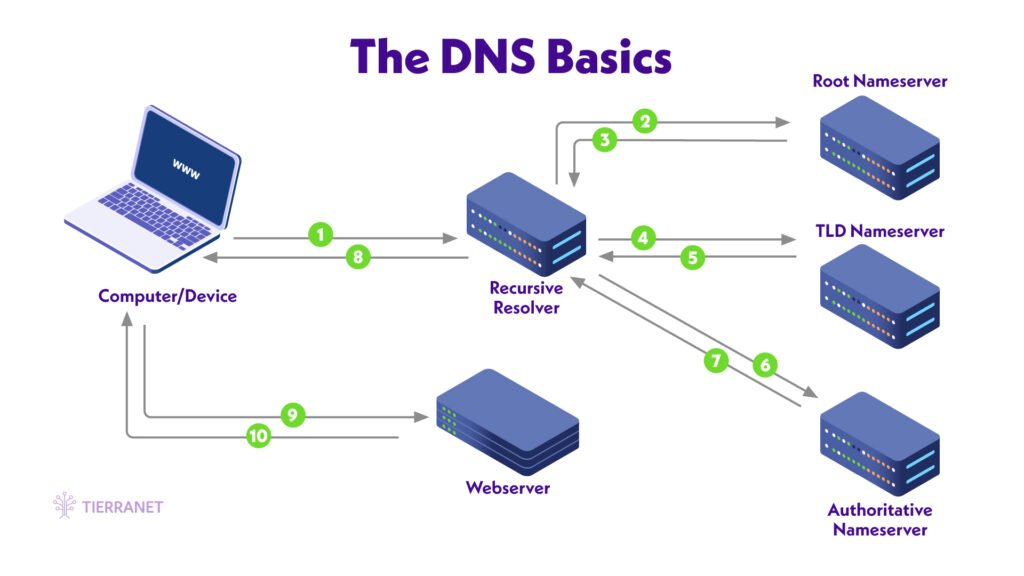
How does DNS work? A simplified discussion
A little more about the graphic above. Since DNS translates human and computer language, you can imagine this as a conversation between multiple parties:
- The computer or device requests from the recursive resolver, “What is the IP address for examplewebsite.com?” (This process is sometimes called a DNS lookup.)
- The recursive resolver first asks the root nameserver, “Hi, could you please tell me where to find the IP address for examplewebsite.com?” The root nameserver replies that it doesn’t have the full record, but can at least identify the appropriate TLD nameserver.
- The root nameserver provides the recursive resolver with the appropriate TLD nameserver information.
- The recursive resolver then asks the TLD nameserver for the IP address.
- The TLD nameserver replies and says “Hey, sorry. I also don’t have the full record, just the TLD record, but I know who does have the full DNS record.” It then tells the recursive resolver who to ask next to get the specific record for examplewebsite.com.
- The recursive resolver then asks the authoritative nameserver for the actual information about the domain, also known as DNS zone data.
- The authoritative nameserver replies something like “I do have that actually, let me dig it out for you. Ok, here you go!” and offers the specific IP address for examplewebsite.com.
- The recursive resolver has now fetched the IP address from the authoritative nameserver and replies to the device “The answer is 1.2.3.4…” (Once the IP address has been delivered to the device, technically, we’ve now departed DNS.)
- The device then says something to the effect of “Great thanks! (Since we’re “imagining” we’ll assume the device is polite.) Connecting to 1.2.3.4. to get examplewebsite.com” via the webserver.
- The webserver then delivers the content of the desired domain to your web browser who then interprets and displays it on your device. Your device replies to you, the user, with a “Voila! Here is the website content for examplewebsite.com!”
What is a Nameserver?
Nameservers are specific parts of DNS. A nameserver fetches the website data associated with the IP address and quite literally serves it up to your web browser (like Google) to read the code used to create the website. Your browser then displays it instantly as a human-friendly page with images, graphics, words, etc.
Essentially, every time you enter a domain name into a browser, DNS first queries the root and TLD nameservers until it discovers the nameserver that’s responsible for that domain name (the authoritative nameserver). That nameserver then fields the request and locates the associated DNS record in its database. Once it finds the record, the nameserver returns the IP address to your browser. Finally, your browser uses this new IP address to ping the target webserver, and this web server returns the web page you requested.
What’s the difference between a web server and a web host?
The web server is the actual device or computer that stores your website and sends it to your website users. A web host is a company (like tierra.net) that provides server space for a website and access to your website throughout the internet, while the server stores the website information online, allowing the user to gain access via the web host.
More or less, “the web server is the machine that delivers your website, and the web host is the service that makes sure your website is available on the internet.”
What are DNS Records?
So what’s the big deal about DNS records? DNS records are also known as resource records and they are also critical parts of the Domain Name System. These records offer important information about a domain including data like its IP address, mail servers, etc.
So, nameservers physically fetch a DNS record that holds the IP address, data, etc. associated with a particular domain name. DNS records can also help you find your web or email hosting provider. For example, Google mail exchange (MX) records look like this:
ALT1.ASPMX.L.GOOGLE.COM
There are multiple types of DNS records, each with their own purpose and function. Understanding these records is crucial for managing your domain’s DNS settings and keeping your site and email systems functioning effectively and efficiently. If you’ve built a website with a web host and purchased a domain with a separate registrar, updating your DNS records are also useful for connecting your website and domain together.
Managing DNS Records
DNS records are typically managed through your domain registrar or a third-party DNS provider.
To manage DNS records, you need to access your DNS management interface, usually in your domain account control panel, where you can add, delete or modify DNS records. When adding a new record, you need to specify the type of record (A, MX, CNAME, TXT, etc.), the host for which the record is valid, and the value or data for the record.
Changes to DNS records usually update within 48 hours across the entire internet, a process known as DNS propagation.
Keeping your DNS records current and organized, along with removing any outdated or unnecessary records, is pivotal for avoiding potential conflicts or issues that could undermine or disrupt your website’s ability to load quickly, or at all.
It’s also important to keep your DNS records up to date in order to protect against harmful security vulnerabilities. “Digital records accumulate over time, and administrators who are unaware of each domain’s history are hesitant to delete legacy records fearing they are tied to critical infrastructure. This buildup of inactive DNS zone records that do not point to content are known as “dangling DNS” and are at risk of subdomain hijacking where an attacker gains control of a legitimate subdomain that’s no longer in use to host their own fraudulent or malicious content.”
Yikes! For that reason alone, we can all probably agree that it’s a good idea to keep your DNS records up-to-date and accurate.
Easily update your DNS records
Guess what? Updating your DNS records isn’t always as scary and complicated as you might presume. While each web host may have a different approach to updating DNS records, most established domain registrars and web hosting providers have resources to guide you through each step of the process. And, generally, “it’s usually no more complicated than copying and pasting the nameserver address into the right field.”
Take advantage of DNS management included with all TierraNet hosting plans. All domains registered and pointing to TierraNet nameservers can manage their DNS records directly through their account control panel.
Got questions about your DNS settings? All TierraNet domain, hosting and security plans come with chat, email and phone support from our stellar, real-human U.S.-based solutions team who can walk you through these uncharted waters. Discover the perfect domains, advanced hosting and security so you can build confidently, with TierraNet!